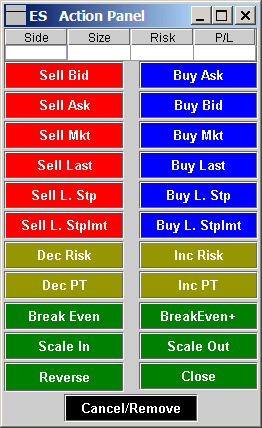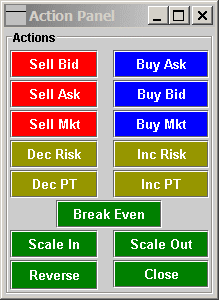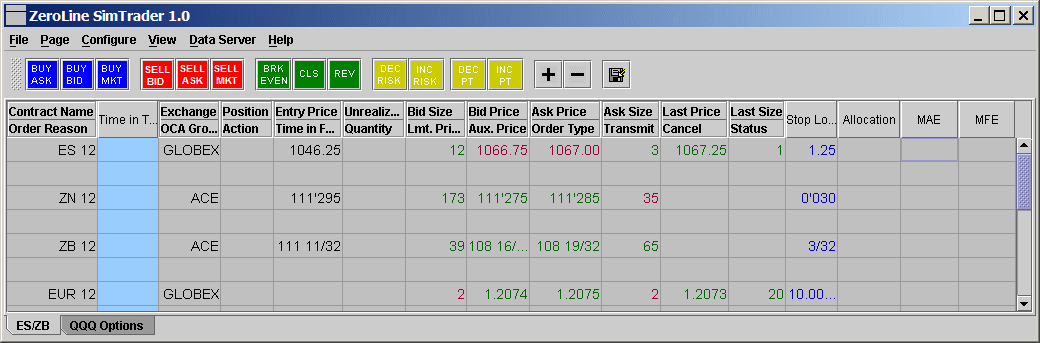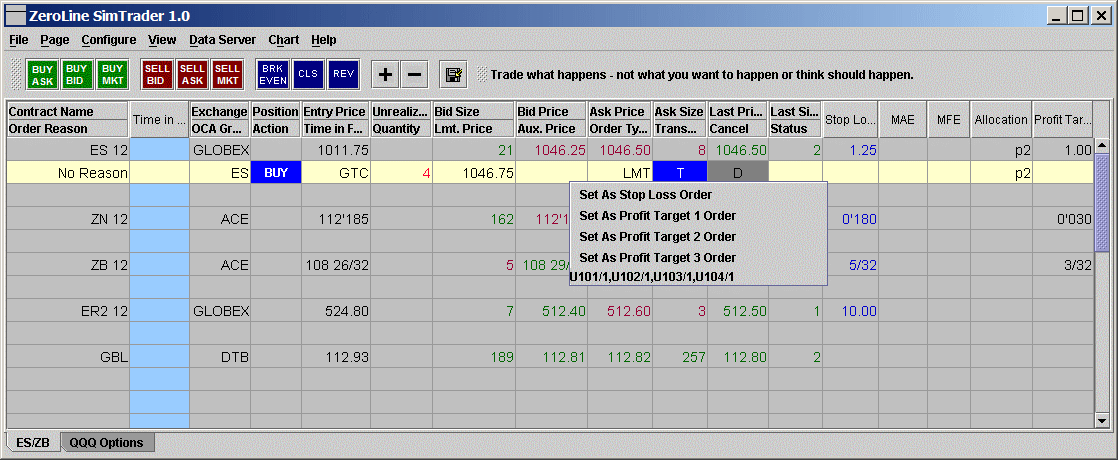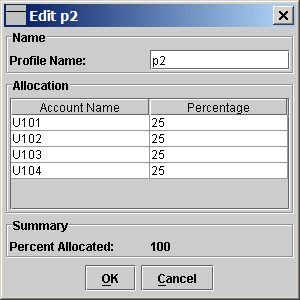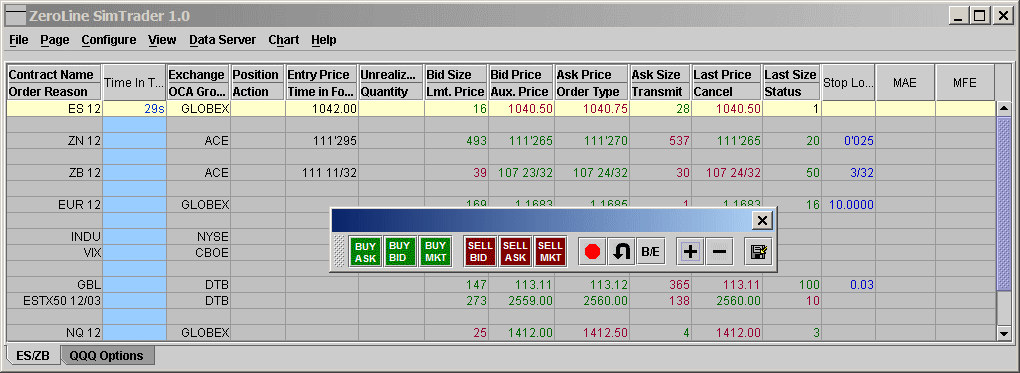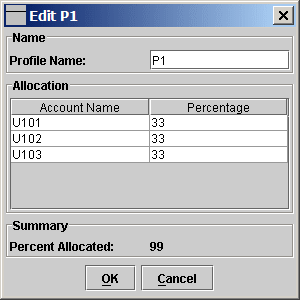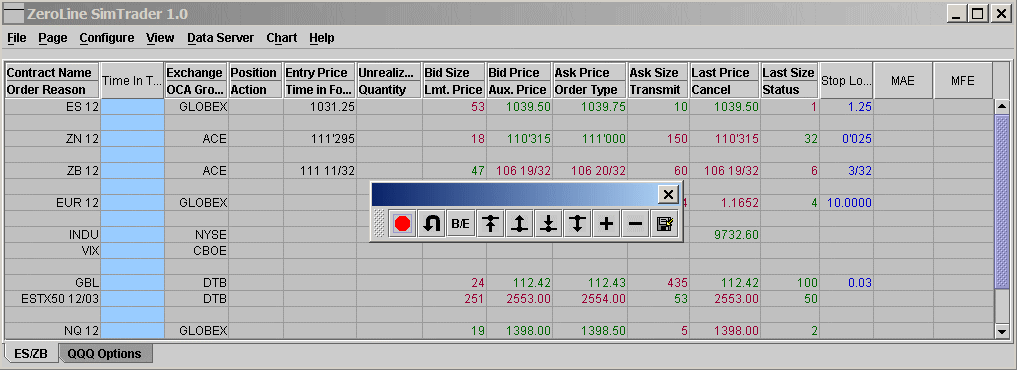- Misc. bug fixes.
- Label stop orders in DOM as S1, S2 and S3
- Make ZSTP and ZSTPLMT available as target order types
- Fixed the DOM issue with the TWS build 847.8, 2005/06/14.
- Add the new order types: ZSTP and ZSTPLMT. See OrderTypes.
- Fixed the bug in reconstructing the allocation profiles from TWS.
- Fixed a problem related to the scale in/out order quantity.
V2 Build 14 (May 25, 2005) - Released
- Fixed the problem when modifying order with FA TWS.
- Fixed the problem when modifing PENDING_CANCEL orders.
V2 Build 13 (May 24, 2005) - Released
- Fixed a problem when modifying order with FA TWS.
- Enabled the Simulation Mode in ZLT Live.
- Added the Connection menu item in the Connections dialog's popup menu.
- Improved order handling for trading with multiple TWSs.
- Added a startup flash window to show the status of the program.
- Fixed a bug in P/L calculation after ZLT/ZLST is closed and reopened.
- DOM's auto center, if it is on, will be disabled once the mouse enters the DOM table.
V2 Build 10 (May 9, 2005) - Alpha Release
- Fixed a bug in P/L calculation.
- Enforce the discipline rules (when the option is checked) when modifying orders in DOM.
- Tested RATIO_LMT and RATIO_MKT order types and fixed related problems.
V2 Build 09 (May 5, 2005) - Alpha Release
- As requested, the entry price and position are saved when exiting the program.
- Send Stop with Entry is now working in V2.
V2 Build 08 (May 4, 2005) - Alpha Release
- It will temporarily not save entry price and position when exiting the program.
V2 Build 07 (May 3, 2005) - Alpha Release
- Fixed the entry price coloring problem in DOM.
V2 Build 06 (May 1, 2005) - Alpha Release
- Handle multiple entries properly. The P/L and Time in Trader are now calculated based on Last in First out (LIFO) policy.
- Java J2SE 5.0 Update 2 is required for this build. See How to Install J2SE.
- This is still a testing build. Several reported problems are fixed.
- The instruction on how to trade with multiple TWSs is at http://www.zerolinetrader.com/doc/Multiple%20TWSs/
V2 Build 05 (April 27, 2005) - Alpha Release
- Java J2SE 5.0 Update 2 is required for this build. See How to Install J2SE.
- This is still a testing build. Several reported problems are fixed.
- The instruction on how to trade with multiple TWSs is at http://www.zerolinetrader.com/doc/Multiple%20TWSs/ .
- The repeated sounds problem when BE/BE+ stops were triggered is fixed.
V2 Build 04 (April 24, 2005) - Alpha Release
- Java J2SE 5.0 Update 2 is required for this build. See How to Install J2SE.
- This is still a testing build. Several reported problems are fixed.
- This build will not prompt user to select allocation profile if it is connected to only one TWS.
- The instruction on how to trade with multiple TWSs is at http://www.zerolinetrader.com/doc/Multiple%20TWSs/ .
- Java J2SE 5.0 Update 2 is required for this build. See How to Install J2SE.
- This is still a testing build. Several reported problems are fixed. The DOM should be fully functional with either single TWS, FA TWS or multiple TWSs.
- The Connection menu is moved from the Data Server window to the main window.
- The Data Server menu is renamed to Data and it has two menu items: Connections and Instruments.
- This is still a testing build. Several reported problems are fixed.
V2 Build 01 (April 7, 2005) - Alpha Released
- Support the trading with multiple TWSs. This a testing build so please run it with demo TWSs first. The instruction on how to trade with multiple TWSs is at http://www.zerolinetrader.com/doc/Multiple%20TWSs/ .
V1 Build 95 (January 23, 2005) - Released
- Added the Default Time in Force (GTC, DAY, IOC) in Strategy dialog's Parameters tab.
- Show strategy name in DOM's title. If you have two data rows based on the same instrument but with different strategies, the DOM title now can differentiate them.
- The DOM title will show "Sim" when it is in Sim mode or it is from the SimTrader.
- Fixed a bug related to reverse on stop while r-lmt is the stop order type.
- Fixed a bug related to spread action buttons in Financial Adviser (FA) account.
- The Auto Center can be specified on each DOM. Just right click in DOM and check the Auto Center check box.
- In order to modify the order quantity in DOM, the user needs to first press the left mouse button, hold it and then scroll the mouse wheel.
- Scrolling mouse wheel in DOM without pressing the left mouse button will scroll the DOM table.
- Add the "1/1000" price scale.
- Fixed a bug related to DOM's auto centering
- Fixed a bug related to the stplmt offset handling in RATIO_LMT order type
- Implemented the stplmt offset for RATIO_LMT order type.
- Enable backup order for RATIO_MKT order type.
- ZLT will check for new version at startup and prompt user to upgrade.
V1 Build 91b (December 28, 2004) - Released
- Automatically open DOM and Time and Sales windows during startup. If you leave DOM and Time and Sales windows open when closing the ZLT main window and answer Yes to save settings, the DOM and Time and Sales windows will be automatically opened when you start a new ZLT session.
- Right click in a Time and Sales window and you can set the Size Filter to only display trades whose size is equal or larger than the filter size.
- Fixed the bug that backup order was sent for RATIO_MKT order.
V1 Build 90 (December 20, 2004) - Released
- Fixed a problem related to Select Instrument dialog.
- In the Strategy dialog, only show stop limit offset when the selected stop order is stplmt.
V1 Build 89b (December 16, 2004) - Released
- More improvements on DOM
- Fixed a bug that one option's status is not updated in UI
V1 Build 88 (December 15, 2004) - Released
- Fixed a keyboard shortcut bug.
- Fixed SimTrader related problem.
- More improvements on DOM update.
V1 Build 87c (December 12, 2004) - Released
- More fixes on the sound.
- Enhanced the order status update.
V1 Build 86 (December 5, 2004) - Released
- Check the JRE version at application startup and prompt the user if the JRE doesn't meet the requirement.
- Fixed the sound problem.
- Make it optional to Cancel/Close Orders after Position is Closed. In the main window, select Configure->Preferences ...->Application.
V1 Build 85 (November 30, 2004) - Released
- Handle the disconnections properly. The disconnections could be 1)TWS losses the connection with its server, 2) or your Internet connection is lost due to ISP problems. In either case, once the connection is re-established, ZLT will automatically resume the market data update.
- Further improvement on the Bid/Ask sizes update in DOM.
- Support JRE 1.5 and please upgrade the JRE on your system to 1.5if you haven't done so. The instructions are here: http://www.zerolinetrader.com/doc/HowTo/index.html#HowToInstallTheLatestJRE. We will start to use some new language features that are only available in JRE 1.5.
V1 Build 84c (November 22, 2004) - Released
- Improved the Bid/Ask sizes update in DOM.
- Able to modify order quantity directly in DOM by scrolling the mouse wheel over the order cell. (But in order to scroll the DOM, you have to move the mouse over the scroll bar now).
- Added the "Clear Mkt Data" menu item in the data row's right click popup menu.
V1 Build 83 (November 16, 2004) - Released
- Fixed a display update problem.
V1 Build 82 (November 14, 2004) - Released
- Gray the data row in main window if its instrument is not connected.
- Improved the handling of connection/disconnection.
- Fixed a bug related to the RATIO_MKT.
- Fixed a bug related to copy/paste data row.
V1 Build 81 (November 9, 2004) - Released
- Fixed an auto chase related bug.
- Provided RATIO_LMT and RATIO_MKT as stop order types in DOM.
V1 Build 80 (November 7, 2004) - Released
- Fixed the stop update problem when scaling in with SendStopWithEntry option on.
- Fixed the repeated sound problem when BE stop is triggered.
- Provided option the turn off the tick mark in DOM. (Configure->DOM...->Price Row and then check/uncheck the Tick Mark check box.)
V1 Build 79 (November 4, 2004) - Released
- Fixed the problem that ratio-limit and ratio-mkt orders can not be modified in DOM.
- Fixed the problem in SimTrader that STPLMT is executed as STP order.
- Add the option to turn off the automatically centering of DOM. (Configure->Preferences...->View->Auto Center DOM)
- Help->Content will open the ZLT's online documentation.
- Add tool tip for the stplmt order cell in DOM. Just move the cursor over a stplmt order cell. The tool tip will pop up and shows the limit and aux prices.
V1 Build 78 (October 29, 2004) - Released
- Added the Time in Trade column in DOM's status window
- Initial release of the socket port. In this release, the client application can connect to ZLT and receive time and sales. If interested, please email support@zerolinetrader.com for the sample client application and instructions.
- Fixed Dec/Inc Target bug in FA accounts.
V1 Build 77 (October 27, 2004) - Released
- Fixed the flickering problem when auto centering the DOM
- Implemented that clicking the mouse wheel or middle mouse button centers the DOM.
V1 Build 76 (October 26, 2004) - Released
- Improvements and bug fixes related to the UI of Reverse on Stop/Target.
V1 Build 75 (October 25, 2004) - Released
- Implemented the auto center in DOM. The DOM will be automatically centered if either the highest ask or the lowest bid is out of the table.
- Fixed the OK button bug in Strategy dialog.
V1 Build 74 (October 24, 2004) - Released
- Rename "Trade Management" to "Strategy." Also, the new Strategy dialog, if opened, will not block the main window. The Strategy and DOM windows can stay opened at the same time.
- Fixed the fractional ticks price value when moving stops to entry price and the entry price is not on exact tick price.
- In Strategy dialog, if a parameter is turned off, the related UI component will be grayed.
- Bug fixes.
V1 Build 73 (October 18, 2004) - Released
- Provided ability to show/hide columns in Executions report.
- Fixed a FA Close button bug.
V1 Build 72 (October 12, 2004) - Released
- Bug fixes related to the SendStopWithEntry option.
V1 Build 71c (October 10, 2004) - Released
- Enhancements and bug fixes related to the SendStopWithEntry option.
- Provide 1/10 price scale
- Fixed a bug related to Spread Action buttons.
- Added a new order type ZMKT.
V1 Build 70 (September 30, 2004) - Released
- Fixed the panel problem in DOM's Trade Parameters Panel
- Fixed the CLOSE button prolbem. It is now modifying the closest target's price and size to ensure the whole position is closed.
- Send target order even when the SendStopWithEntry flag is on.
- Cancel the stops when the entry order is cancelled (when the SendStopWithEntry flag is on).
V1 Build 69 (September 26, 2004) - Released
- Provide options to show/hide the panels in the DOM's Trade Parameters panel. Just right click in the panel.
- Fix the bug related to the modification of trailing stop in DOM's Trade Parameters panel.
- Add Gross P/L, Net P/L and Commission in the executions report.
- The Close button modifies the target order (if it exists) to close position instead of generating new order.
V1 Build 68 (September 19, 2004) - Released
- Provided the comprehensive key and mouse shortcuts for both the main window and the DOM. For example, in DOM, instead of clicking Action Button to buy ask, you can set up the "Buy Ask" shortcut. More information at http://www.zerolinetrader.com/doc/Shortcuts/index.html.
V1 Build 67 (September 16, 2004) - Released
- Fixed the problem with 30 days free trial license checking.
- Fixed the problem that the customized font for DOM is not saved.
V1 Build 66 (September 9, 2004) - Released
- Added "Strategy" column in the main window and also in the executions report.
- The terminology "Security" is replaced by "Instrument."
- Add the instrument's Symbol, Type and Expiry in the executions report.
V1 Build 65 (September 7, 2004) - Released
- Added ability to switch to simulation mode in ZeroLine Trader. Goto Tools->Simulation Mode.
- Fixed an FA menu item disappearing problem.
- Changed "Contract Name" to "Sec Name" in Executions export.
- In the execution report, use Mon, Tue, Wed and so on, instead of full names. This makes things more compact in the spreadsheet.
V1 Build 64 (September 1, 2004) - Released
- Fixed a FA account related bug.
V1 Build 63 (August 31, 2004) - Released
- Add the Trade Parameters panel in DOM. The panel can be turned on/off. The panel is to allow trader to quickly change certain parameters, such as order size, trailing stop trigger and offset and so on, without leaving the DOM window.
- The naming of "contract" is replaced by "security." ZeroLine Trader/SimTrader can trade stocks, currencies as well as future or option contracts.
- In the standalone Action panel and the embedded Action Panel in DOM, the buy buttons are moved to the left side.
- Added the View->Action Panel menu item so the action buttons can be turned on/off from menu bar also.
- Fixed a stplmt order related problem in SimTrader.
- Provided options to specify order types to close, reverse, scale out positions. There are three options: MKT, PREMIUM and DISCOUNT.
- Provide options to reverse on target and reverse on stop.
V1 Build 62 (August 13, 2004) - Released
- In Execution report, the Time field is split into Day, Date, Time and Time Zone.
- In Execution report, the executions are grouped into different tab pages based on their account numbers. The All page lists all the executions.
- Added the Delete Row menu item in order row's contextual popup menu (right mouse click pop up menu).
- Added the Copy and Paste menu items in data row's contextual popup menu. The data row can be copied and pasted.
- Bug fixes.
V1 Build 61 (August 8, 2004) - Released
- Customizable sounds for various trade events. http://www.zerolinetrader.com/doc/Sounds/index.html
V1 Build 60a (August 6, 2004) - Released
- Make the Action buttons in the DOM window customizable. Just right click on any non-button area in the Action panel and check/uncheck the buttons.
- Fixed a bug in SimTrader.
V1 Build 59 (August 1, 2004) - Released
- Provide two types of File Ports: Multiple Files and Single File.
- Fixed a stop/target update problem when large number of contracts were traded.
V1 Build 58 (July 30, 2004) - Released
- Remove ZLT Lite related license check.
V1 Build 57 (July 29, 2004) - Beta
- Implemented the File Port which allows ZLT to receive order instructions from third party software. It works with Financial Advisor account also.
V1 Build 56 (July 21, 2004) - Released
- Ability to customize the colors in DOM.
- Ability to customize the table grid color of the main window.
- Offer 30 days free trial on ZeroLine Trader and drop the ZLT Lite.
- The license file will be tied to hardware ID.
V1 Build 55 (July 5, 2004) - Released
- Finished the implementation for Spread trading.
- Action Panel is moved to Tools menu and is renamed to Action Pad.
V1 Build 54 (June 26, 2004) - Released
- Fixed the bug that Buy Ask action button did not work properly in FA accounts.
V1 Build 53 (June 23, 2004) - Released
- Ratio/Size stop order related bug fixes
- FA accounts related bug fixes.
V1 Build 52 (June 21, 2004) - Beta
- Cancel and remove non-target and not-stop orders once the position is closed.
V1 Build 51 (June 19, 2004) - Beta
- Fixed the bug when manually adjusting position for FA accounts the position was not set properly.
- Fixed the bug that CLS button didn't work with FA accounts.
V1 Build 50 (June 15, 2004) - Released
- Support FA with IB's API 8.0.
- Bug fixes
V1 Build 42/43 (May 11, 2004) - Beta
- Integrated with IB's TWS API 8.0. More works to be done on FA support.
V1 Build 41 (May 6, 2004) - Beta
- Embedded the action buttons into the DOM window.
V1 Build 40 (May 5, 2004) - Released
- Fixed a bug in market depth display for Eurex/DTB futures.
- Improved the DOM updating related algorithm.
- Minor fixes in SimTrader.
- Options to send stop order with entry order. From Preferences->Application, check the "Send Stop Order with Entry Order" checkbox.
V1 Build 38 (May 3, 2004) - Beta
- Add the Log Panel in the DOM window. Right click in the DOM window and select/deselect the "Show Log Panel" to turn show/hide the panel.
-
Following menu items are added to the right mouse popup menu of the DOM window:
- "Close Position (MKT)" - Close the position with market order
- "Close Position (Sell Bid/Buy Ask)" - Close the position with Sell Bid or Buy Ask limit order.
- "Close Position (Sell Ask/Buy Bid)" - Close the position with Sell Ask or Buy Bid limit order.
- "Reverse Position"
- "Sync Target/Stop Size w/ Position" - Make the target and stop order's quantity to be the same as the position size.
V1 Build 37 (April 29, 2004) - Beta
- Implemented the OCA group for the Sim Trader.
V1 Build 36 (April 25, 2004) - Beta
- Internal algorithm modifications to increase the reliabilities and responsiveness of the program.
- Finished the implementation of the live backup order for the ratio/size stop orders.
V1 Build 35 (April 24, 2004) - Beta
- Rewrote the ZLT's logging mechanism.
- Fixed the bug that it popped up so many error message windows after losing connection with TWS.
V1 Build 31 (April 19, 2004) - Released
- Provide the "Currency" field in the Edit/New contract dialog in Data Server. TWS Build 822 requires the currency information.
- Fix the bug that target (or stop) order stayed in DOM in Pending Cancel state due to it was cancelled twice by OCA string and ZLT.
-
Fix the bug that ratio/size stop was not evaluated immediately after user
modifies the ratio.
V1 Build 30a (April 10, 2004) - Beta
- Update all the market data tables in the main ZLT window once a contract is modified in the Data Server. For example, if ES is switched from March contract to June contract, the change will be reflected in all the tables in the main ZLT window.
- DOM table's font and row height are customizable.
- Initial Implementation of the live backup order for ratio/size stop orders.
V1 Build 29A (March 18, 2004) - Released
- Handle wrong price data, e.g., 30.321 for QQQ which should be 30.32, in DOM
- Internal coding improvements related to market depth update.
V1 Build 28b (February 09, 2004) - Released
- Fixed the bug that the last size is not updated properly in DOM
- Show number of ticks in the Price row after establishing a position in DOM
- Fix the bug that it sent order for first sub-account even the allocation is zero.
V1 Build 28 (January 28, 2004) - Released
- Fixed the DOM related problem for ESTX50, DAX, ....
- Scroll the price ladder when the cursor is inside the window. (Don't have to put cursor on scrollbar.)
- Fixed the bug that it tried to modify un- transmitted orders when clicking in DOM
- Remember the position and size of Time & Sales windows.
- Don't set auto-connect to false in Data Server if it fails to connect due to max ticker number is reached.
V1 Build 27 (January 26, 2004) - Released
- Add new rows to the DOM window when scrolling and it reaches the top or bottom of the window.
- The Buy column and Sell column replace the Orders column. So buy and sell orders are in separate columns to avoid errors and confusions. More Information.
- Show last size in DOM.
- Order cell will show the total quantity if there are multiple orders at the same price level.
- Use current bid/ask as market depth when the market depth request reaches the limit or just not available.
- When P/L, MAE and MFE are zero, the cells will show zero instead of empty in execution report.
V1 Build 26 (January 22, 2004) - Released
- Use Drag-n-Drop to modify orders in DOM. Just click and drag an order in the Order column to a new cell.
- Automatically request market depth data for open DOM windows after reconnecting to TWS.
V1 Build 25a (January 20, 2004) - Re leased
- Add the Button Background and Button Foreground buttons in the Edit Action Button dialog. So the user can specify the background/foreground colors of the user created buttons.
V1 Build 25 (January 19, 2004) - Released
- Action Toolbar Customization. You can select, arrange, edit, delete or create action buttons in the Action Toolbar. More Information.
- Fixed two internationalization problems that only happened on German system.
- Options to keep DOM windows always on top. Just right click on the DOM window and select the Keep DOM Always on Top.
- Display 0 instead of empty character when P/L is zero.
- The ESTX50 symbol in the Lite version is replaced with GBL based on user request.
- Save log files in different files for different sessions. The log files are saved under {APP_DIR}/user/log directory.
- Misc. bug fixes.
V1 Build 24 (January 9, 2004) - Released
- Remember the column width in DOM window
- Fix the packaging problem with Sim and Lite versions.
V1 Build 23 (January 8, 2004) - Released
- The stop and the closest target can be modified by one click on the Price cell.
- All the fields in the Trade Management dialog can be adjusted by scrolling mouse wheel.
- The positions of DOM windows and the Action Panel are remembered by the software.
- Fixed bugs when turning on and off the action buttons in the action window.
V1 Build 22a (January 5, 2004) - Released
- Add Break Even+ button into the Action Panel. Break Even+: Move the stop loss to the entry price plus the Break Even+ Stop Offset defined in the Trade Management dialog.
- Finished the orders related functionalities in the DOM window.
- Click on the cells in Ask column will generate sell orders: If the corresponding price is lower than the highest bid, it will generate stop order; otherwise, if the price is equal to or higher than the highest bid, limit order. Note the type of the stop order (STP or STPLMT) can be defined in the DOM tab in Trade Management dialog.
- Similarly, click on the cells in Bid column will generate buy orders. If the price is lower than or equal to the lowest ask price, it will transmit limit order; if the price is higher than the lowest ask, stop order.
- Left click on an active order cell will cancel the order.
- How to modify an order in DOM: move the cursor over the active order cell and scroll the mouse wheel.
- The background color of an active order cell indicates the status of the order. More Information.
The price column shows the P/L in points and in currency
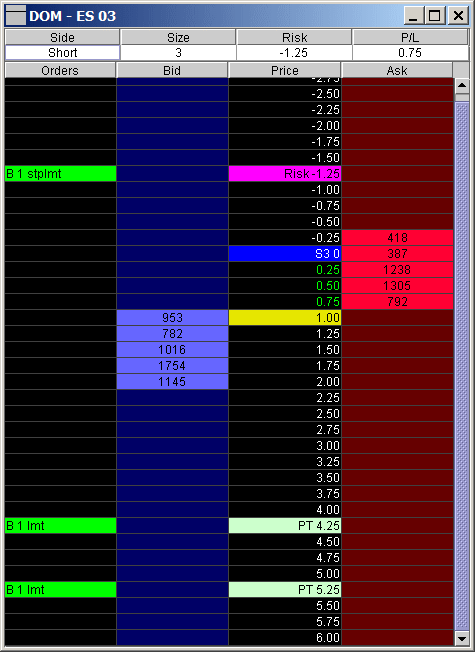
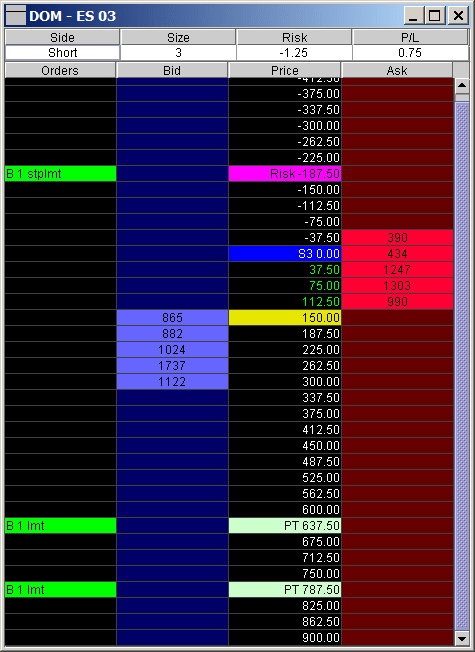
V1 Build 21 (January 4, 2004) - Released
- More implementations on DOM.
- More buttons are added in the Action Panel. The buttons in the Action Panel are customizable now. More Information.
- The P/L field is added in the executions report. More Information.
- Fixed bugs in SimTrader.
- Financial Advisor (FA) account related fixes and enhancements.
- Ask for confirmation before deleting a contract in Data Server.
V1 Build 20a (December 23, 2003) - Beta
- Fix a bug in the Data Server when saving the connection settings
V1 Build 20 (December 22, 2003) - Beta
- The program will remember the previous position of the main window